Did you accidentally clear or deleted your WhatsApp chat messages and want to recover them back? Do you wish to read deleted messages from a friend chatting with you? If your response to this is yes, then this is a must to do tutorial for you because it will go a long way to unveil some tricks and tips to checkmate any lost messages on the WhatsApp application through your Android and iPhone devices.
I know you might be wondering what I’m really going to introduce into this tutorial because, when WhatsApp mod invariably, GBWhatsapp, was still available for all to use. This feature of recovering deleted messages or lost messages wasn’t really a problem, as GBWhatsApp mod got the features embedded into its system.
But it was unfortunate that the owner of WhatsApp chat messenger decided to block the GB WhatsApp mod so that users can download and install the official WhatsApp application from Google playstore. Any user that goes contrary to using the official WhatsApp, as in using the mod version of WhatsApp, faces a big-time blockage or barn from the WhatsApp social media company.
Well, all hope is not lost. We have devised a means on how you can check your deleted messages, as well as recover the lost messages on your WhatsApp chat application, without the use of GBWhatsApp or any related WhatsApp modded App. So this article is divided into two sections; where the first section, will be talking about how to read deleted WhatsApp messages on your iPhone and Android devices. And the second section will guide you on how to recover the messages you lost because of system crash, or any error of any sort.
How to read Deleted WhatsApp messages on your iPhone or Android Phone
Just as we said above, your messages or chats may not be permanently wiped out like you thought. Yes! the Deleted WhatsApp messages aren’t gone forever. There are several easy ways to read deleted messages on your phone and below is one of the method we have chosen to teach you for such purpose.
As we all know, whatsApp messages can be removed from both private chat and that of group chats and this very feature is available for both Android, iOS and Windows phones.
So you might have come across the notification that displays “this message was deleted” either in your private message chat with friends or that of group chats.

Interestingly, the messages that was deleted are usually stored on your phone memory and you can actually unveil this messages through the WhatsApp backups feature. The WhatsApp backup usually carry out a backup function of your messages by 2 A.M. every morning or weekly as well as monthly, depending on your settings to it.
Note: you can only restore backuped messages or chat if you had previously turned on the settings on WhatsApp before the loss of data. If not, you won’t be able to restore any deleted messages both in this first section and in the second method provided below.
First of all, if you haven’t done the settings via the WhatsApp backup option below is how to go about it on both Android and iOS mobile devices.
For Android WhatsApp Back up:
Open the WhatsApp app and Navigate to Settings > > go to Chats

>Tap on Chat backup
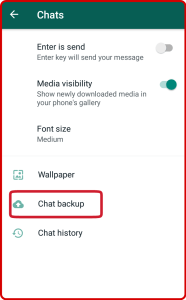
(from here, you can set up the backup time as follows: either set it up to Daily, Weekly or Monthly or manual backup or you can even opt in the option for Never).

Also, you will have to select or choose Google account where you would like to store backups of your WhatsApp messages. Remember, this is for Android smartphones.

For iPhone WhatsApp Backup:
Launch your WhatsApp on iPhone and navigate to Settings option via WhatsApp > Chats > Chat Backup, Now select Auto Backup frequency or choose Back Up Now to manually initiate a backup to iCloud. Haven done that, proceed below for the first method.
First Method:
The first method to recover your deleted WhatsApp messages is simply to uninstall your WhatsApp application from your device and then reinstall it again from your device’s app store, either from Google Play Store for Android mobile phones or Apple Store for iOS iPhone devices.
After re-installing the WhatsApp app and you have logged in using your phone number, there would be a given option to restore chat from your previous backups done on Google Drive on Android, and iCloud on iOS (iPhone, iPad). Now simply choose the restore option and all your previous chats both the deleted will be restored and they will appear as if they were never removed before.
The above process or steps might seems rigorous for you. However, you can still not use the backup method to restore the messages or chats, as there are numbers of third-party applications that can offer you the chance to uncover wiped of erased WhatsApp messages.
Even though there are limitation to the third-party apps, but some of them can still keep hold of your WhatsApp notifications. An example of such notification app is “Notification History Log and Notification Log“, they are built to display and show you all day notifications log history stored in your mobile gadgets notification register inclusively, WhatsApp chats.
This type of notification apps gets to hold up messages on the phone notification bar, thereby presenting you with the notifications from different ongoing activities via its floating bar messages and that of previous events. However, restarting your mobile device can reset your notification register thereby, wiping any chance of you spying on deleted generated messages from different activities. So this simply means that they messages held in the notification register are being hold up in the RAM memory and not in the ROM or internal storage.
Also, be informed that giving access to third party application to get your WhatsApp notifications, could be at some point, a security risk practice. So be careful on how you go about it. Also, there are host of WhatsApp tricks and tips you can utilise to alter your experience, let’s take for instance; you register or sign up for the Beta version of the app, then this will grant you access to the latest features before the general public starts using it. And that’s all for the first section of this tutorial. Below is the second method on how to recover deleted removed messages on WhatsApp freely.
How to Restore deleted WhatsApp chats Locally
Second Method:
Here’s how to bring it back with ease. from above, we have already deliberated on how to spy messages or chats that are deleted unknowingly or knowingly, and in this section, we going to be discussing the procedures on how to recover or restore those deleted messages through an Android or iOS.
From the first section, hope you were able to understand that you can actually restore WhatsApp chats through icloud backup and Google Drive backup etc. Interestingly, the backups also happens locally on Android phone local storage and this section is purported to guide you on how to locally restore those messages deleted on WhatsApp social media app, instead of uninstalling and reinstalling the WhatsApp application.
Note: restoring deleted WhatsApp chats locally can only be done on Android cell phones. We are sincerely sorry to say that, at the moment of writing this post, this method doesn’t work for iOS users. But if the method becomes available in future, we will sure update it here for you our loyal readers. So in other words, if you’re an Android user and it happens that your Google Drive backup has overwritten the deleted messages, then you can kindly follow these below steps meticulously.
> First of all, navigate to your Phone’s File Manager from your main menu (Endeavor to download Google’s Files app on case you don’t have the app above).

> From the File Manager or Explorer app, locate WhatsApp folder >> Database. (The WhatsApp database folder contains all the backup files which are stored locally on your Android phone internal storage).

> From the Database folder, choose any recent backup file. You can denote the recent backup file through the date format of (YYYY-MM-DD), attached to the name. Example; select msgstore-2019-08-13.1.db.crypt12 and rename it to msgstore_BACKUP.db.crypt12.

Note: Renaming the file is to prevent it from being overwritten, so in case anything goes wrong you can actually rename it back to the original name and click restore.
> Next is to open the Google Drive installed on your smartphone. When you open it, tap or click on the hamburger icon (the three vertical lines at the top left corner) >> Backups.

> From the Backup section in Google drive, you can see WhatsApp Backup, just delete it from there. Doing that will forcefully make your Smartphone Restore or retrieve from the local backup instead.
> In this step, you will have to uninstall your WhatsApp and then reinstall it again. Set it up by filling WhatsApp required details like contact number and after then, you will get a prompt display asking you to restore chats from your local backup instead of the online backup from Google Drive. Even though you don’t have a chat back-up on the cloud.
> Now click on Restore and all your deleted chats will be restored fully back.
See Also: How to Recover SD card Data With EaseUS Recovery Wizard
If you made it to this point then congratulations! because you have successfully restored all your deleted WhatsApp chat messages without any error or problem encountered.
- recover deleted whatsapp messages without backup
- how to recover permanently deleted whatsapp messages
- how to retrieve deleted whatsapp messages on iphone
- recover deleted whatsapp messages android
- how to restore deleted whatsapp messages of one contact
- how to recover deleted whatsapp messages online
- how to recover whatsapp chat
- how to restore deleted whatsapp messages without backup on android phone
Do well to subscribe to our newsletter for more updated and vital tutorials. Also, share this post with Friends and air your view via the comment box below. Regards.





